If a network issue interrupts your remote stream, you can upload a backup recording from your device by following these step:
-
Open the OneRoom Remote App
- Navigate to the "Archived Recordings" tab.
- Here, you'll see a list of past events and the available storage on your device.
-
Select the Event
- Tap on the event you want to upload.

Start the Upload- Press the "Upload" button to begin uploading the recording.

- A reminder will appear prompting you to:
- Ensure you are connected to Wi-Fi.
- Keep the app open during the upload process.
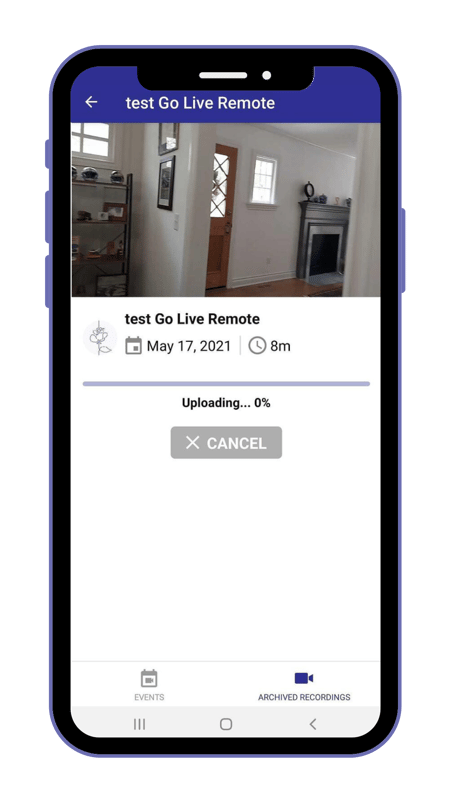
-
Monitor the Upload Progress
- The screen will display the upload progress, including a timestamp and the recording's length.
- Once the upload is complete, you’ll see a confirmation message.

-
Verify the Upload
- Log into the OneRoom console.
- Find the event and click "View" to confirm the upload completed successfully.
-
Free Up Storage
- After confirming the upload, go back to your device and delete the local recording to save storage space.
