Need to start a live stream from the OneRoom Remote mobile app? Follow these steps.
- Launch the OneRoom Remote app on your mobile device.
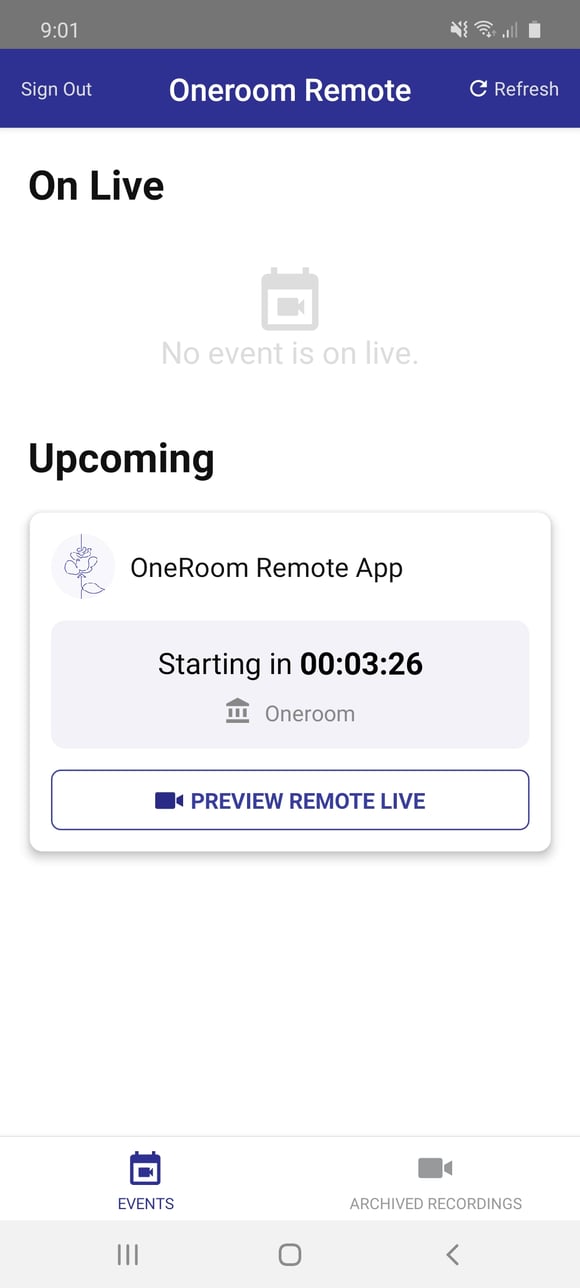
- Tap "Preview Remote Live" to check the camera angle and zoom for your event
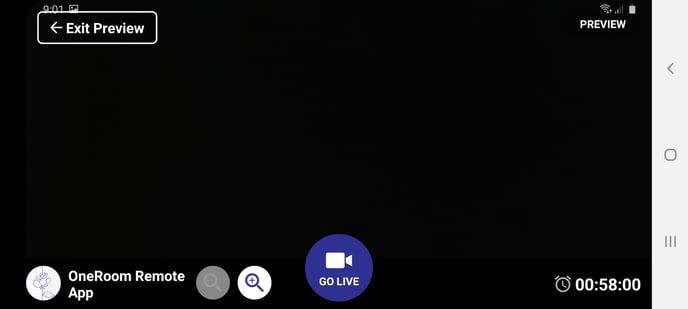
- When you are ready to start your Remote stream tap "Go Live"
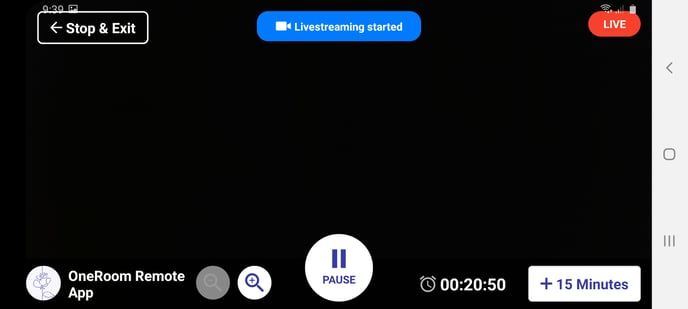
- Once your stream is live you can adjust the zoom, pause the event.
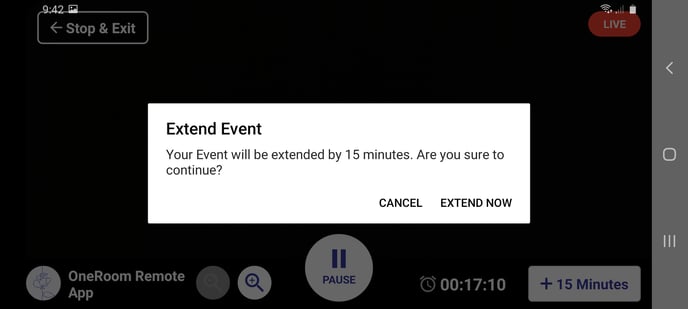
- To extend the run time, tap "+15 Minutes" this will prompt you to confirm you wish to add 15 minutes to the event. Be sure to do this with at least 15 minutes to go in the event.
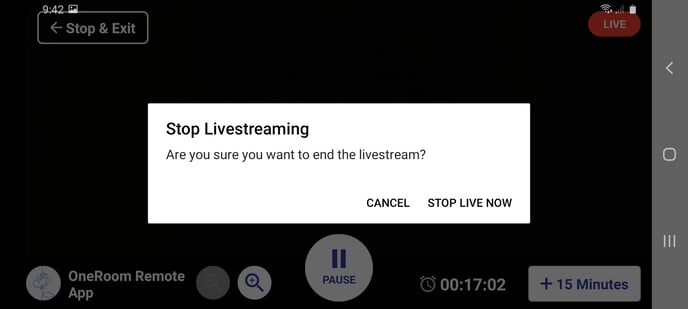
- When the event has ended tap "Stop & Exit" this will end the live stream and begin to archive the event for your guest to watch on demand.
