Explanation of the email invitation when it is sent to the family
Step-by-step instructions:
-
Make sure that the Family Contact name and email has been entered when scheduling the service:

- Additional Family Contacts may be added after scheduling on the Event Page using the "Add Contact" button
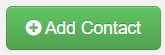
- Additional Family Contacts may be added after scheduling on the Event Page using the "Add Contact" button
- Select which emails you would like to receive the invitation and click the "Send Invitation" button
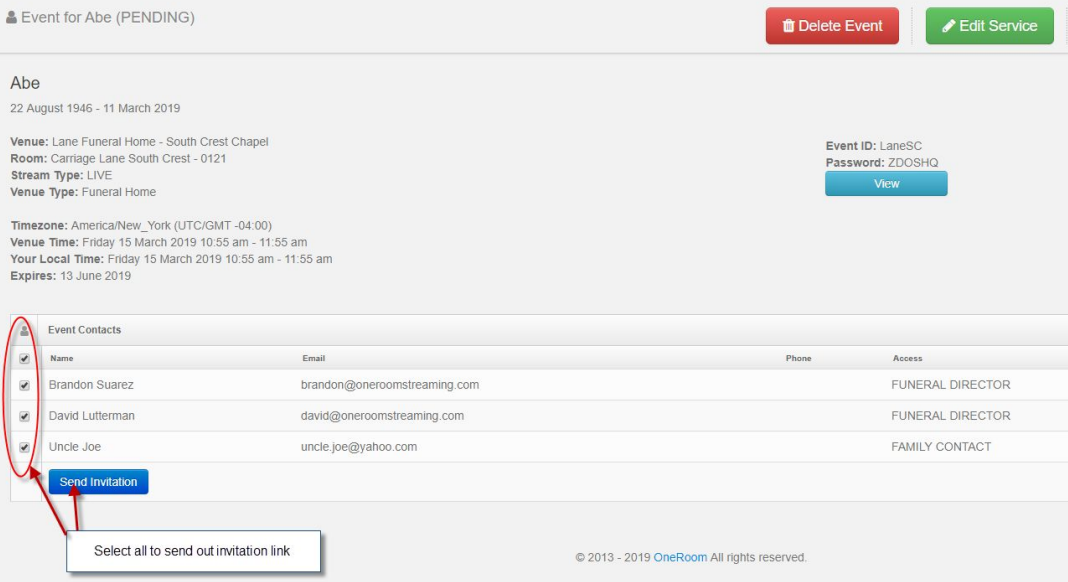
- The Family Contact will receive an email from OneRoom with your venue listed in the Subject Line

- Once opened, the invitation will have all pertinent details for the service that have been entered by funeral home staff.
- Name
- Photo
- Date of the scheduled live-stream
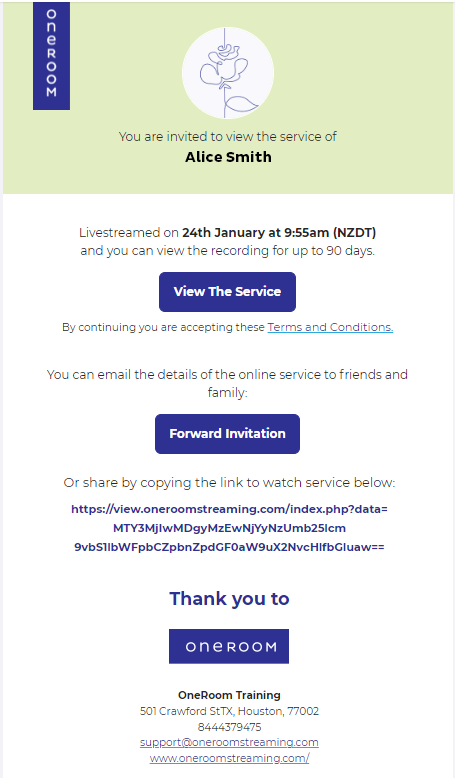
- The "View the Service" button will take the guest to:
- The Welcome Page before the service.
- If it is currently streaming, the link will take them directly to the viewer.
- If the service has completed, they will go to the Replay Page.
- As stated above the button, this link is active for 90 days
- The Family Contact can click the "Forward Invitation" button and send it to as many people as they wish. All they need are the name and email address of the intended recipient.
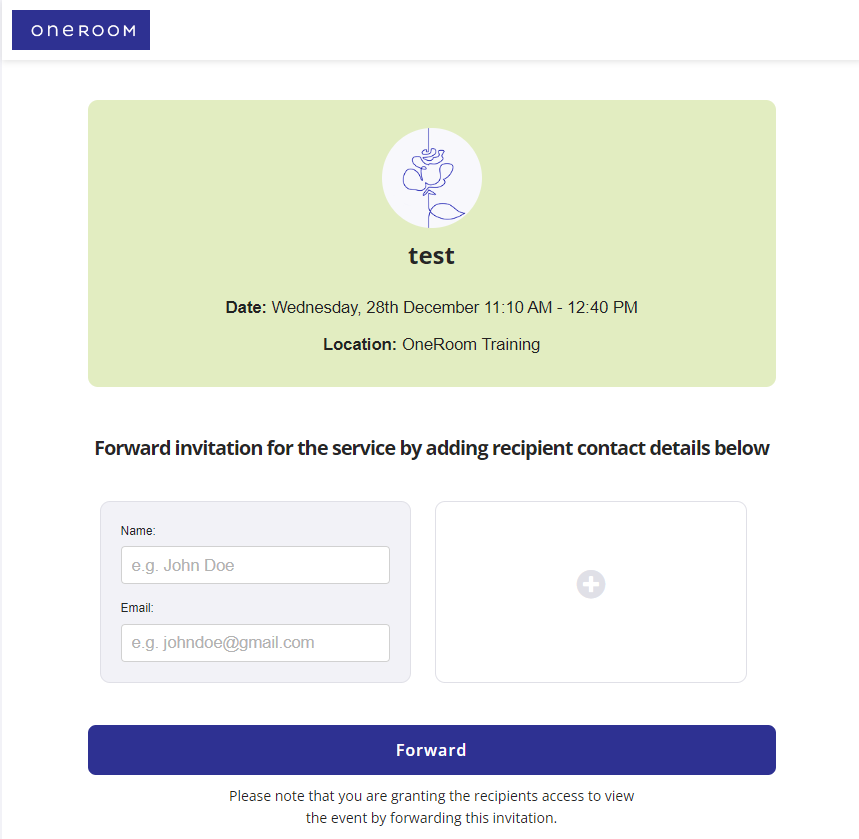
- Every email address that receives this invitation will be logged in the console under Event Contacts.
