Already recorded a service on a camera, phone or other device? Here's how to get it on to OneRoom:
Step-by-step instructions:
- Copy the service recording files to somewhere easy to locate on your PC or mobile device.
- Go to OneRoom Admin and log in using your email and password.
- Click New Event

- Select your Venue from the dropdown menu
- Select Stream Type as UPLOAD

- Enter the name of the deceased
- Enter their date of birth and date of death
- Click “Select Image” and upload an image of the deceased

- Enter the Family Contact name and email address

- The Start date/time and End date/time cannot be back-dated for when the event occurred. Leave them as they are for the current time of upload.

- You will then be automatically directed to the Upload menu.

- Click "+Add Video" to select the files from your Downloads folder. Locate the service recording file you wish to upload on your PC/mobile device and select 'Open' (file names shown are examples only).
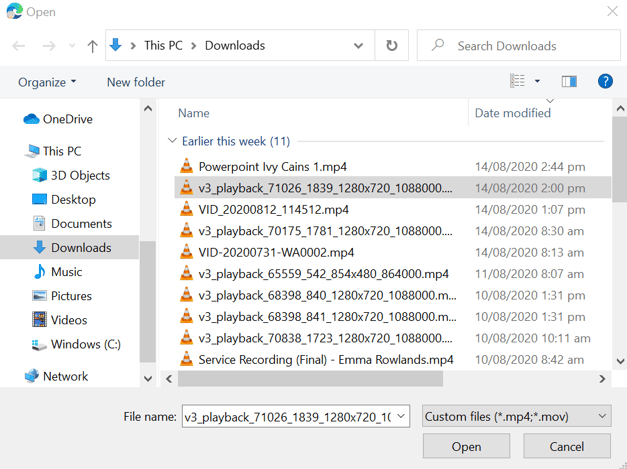
- If you have multiple clips, you can either select them all and click "Open" or load them one at a time by using the +Add Video button each time.
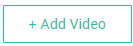
- When all files are uploaded, click "Complete Upload"
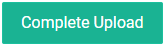
- You will then need to confirm the event.
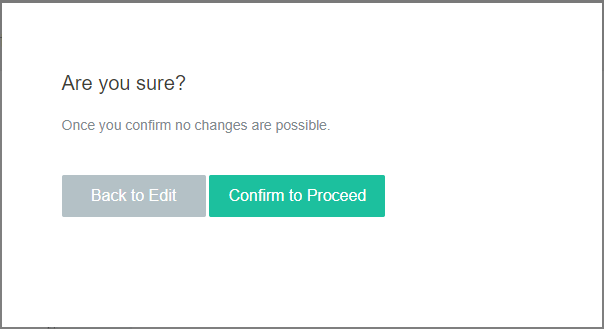
- After confirming, the console will notify you via email that the process has completed.

- Once finished, the event can be shared with the Family Contact via link or event invitation.
