If a live service stream is running longer or shorter than planned, there are three ways to adjust it:
1. Use the Event Page
- Navigate to the Event List Page.
- At the top, you’ll see a card view for events currently running.
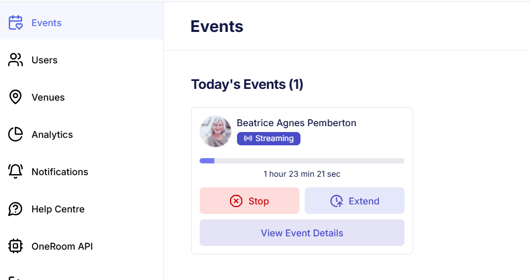
-
-
- Click "Stop Now" to end the stream immediately.
- Click "Extend" to add 15 additional minutes.
-
2. Use the Event Page
- Open the Event Page for the streaming service.
- In the top-right corner, you’ll find buttons for "Stop" and "Extend".
- Click "Stop" to end the stream.
- Click "Extend" to add 15 minutes.

Reminder: Always extend the stream at least 15 minutes before the scheduled end time to avoid delays.
3. Use the OneRoom Remote app
-
- Go to the On Live section where the service is listed.
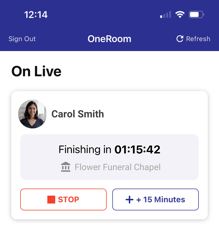
To manage the stream:
-
-
- Click "Stop" to end the stream.
- Click "+ 15 Minutes" to extend the stream by 15 minutes.
-
Important: Avoid last-minute extensions, as they may not process in time.
