You can download any service recorded with the OneRoom system directly to your computer. Follow these steps:
- Go to OneRoom Admin and log in using your email and password.
- Toggle on 'Show Archived Events' to view past services.

- Locate and select the service you wish to download.
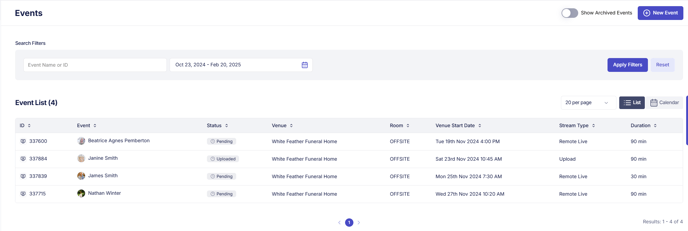
- Scroll to the bottom of the service page.
- Click the thumbnail of the stream, and the file will download directly to your computer.
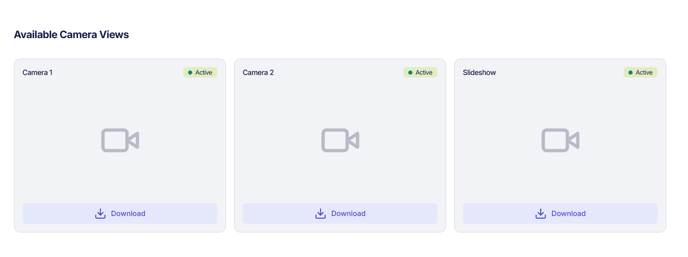
Distribute the File (Optional)
- Copy to USB: Once downloaded, you can copy the file to a USB flash drive to share with families. Learn how here.
- Send Online: To send the file digitally, use a file-sharing tool. Learn more about sharing large files here.
